Theatre and Entertainment
Whether it is the hottest new show, a blockbuster movie, or the BIG game... we want to entertain! The 86" TV is a standout! Our theatre has acoustic panels strategically placed to dissipate indirect sound to make the viewing experience crisp and special. Powered by the latest Sonos receiver and subwoofer, the sound comes alive with our Klipsch speakers. Our system has been setup to be user friendly - a single remote provided is all you need. In addition, the smart TVs are the same throughout the house - learn one; you've learned them all.


Instructions
Introduction
We've chosen the same LG Smart series TV's throughout the house. We found that are relatively simple to operate. To use our TV's, all you need is the smart remote provided by each TV. (Note extra batteries are above the oven)
A Simple Request
Please understand that we try to make our entertainment setup easy and special for all of our guests. Please do not adjust any unnecessary settings on the TV... but if you do, we ask that you return them to the original state after your stay. Enjoy!
How to use the TV
- Press the On/Off button for the TV via remote
- Press the Home button on the remote
- Navigate to the app you wish to use and press "Enter"
- Login with your account information
Below is your quick access guide to the remote control. If you require any clarity or help, please reach out to our team.
On/Off Button
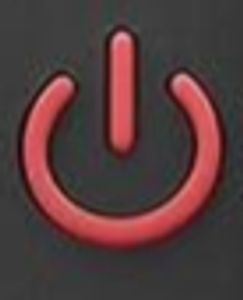
Located on the top left of the remote to turn power on or off.
Navigation

Located in the center of the remote. Simply press the "Enter" button and you can now use your LG Magic remote like a mouse cursor. If you prefer traditional buttons, the outside edges work as "Left", "Right", "Up", "Down" to navigate by button press.
Volume Controls

Located on the left side of the remote the "+" & "-" buttons control the volume. Please NOTE that the TV volume resets to 0 when the Theatre tv is turned off. The Theatre has all of its upgraded sound system integrated into the provided remote and will work the same as any other remote in the house.
Home Button

The "Home" button will take you to the "Home" screen where you can select various apps. The apps will be available from the bottom left of the screen across the bottom right of the screen on the TV. If there is an app you'd like to use that is not there, simply navigate to the green "Apps" icon on the same bottom section of the screen. From there you can search and download the desired service or app just like on your phone or tablet. NOTE the "Home" button will also quickly close the current app or streaming service.
Quick Access
Quick Access
Quick Access
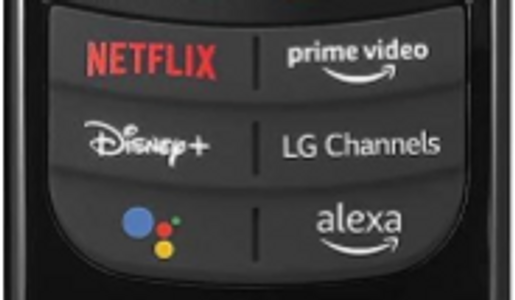
The Quick Access buttons on the remote allow you to directly access popular streaming services. You can skip all the above steps simply by pressing the quick access button of choice.
Previous
Quick Access
Quick Access

The "Previous" button allows you to return to your previous step. It works in the Home screen, apps, or settings.
Smart TVs
Please note that while our TVs have all the latest apps (Netflix, Prime, Disney, YouTubeTV, YouTube, Max, Twitch, etc) we do not provide streaming services and you will need to bring your own login information. If there is a special request for a streaming service, please plan ahead and talk to our management team. We will accommodate!
Kitchen LED Lights
The LED controller can be found in the cabinet above the oven. There are two "off" buttons, press them both to turn the lights off. Alternatively, press the two "on" buttons to turn the lights back on. Colors, brightness, fading, cycles, etc can all be chosen once the unit is on. Please return the LED lights to "On" + "On'"+ "W" when checking out. Thank you!